The last 2 months or so we’ve worked hard with many of our customers to fix a small problem with the Windows Update Agent on Windows 7.
More Information on this problem:
http://blogs.technet.com/b/configurationmgr/archive/2015/04/15/support-tip-configmgr-2012-update-scan-fails-and-causes-incorrect-compliance-status.aspx
Last night Microsoft released an update for this specific problem and this blog post will explain how to deploy this fix in your environment.
Download the update
Start by downloading the Windows Update Agent version 7.6.7601.18847 for Windows 7 here:
https://support.microsoft.com/en-us/kb/3050265
Create Collections
In this example I’m using two collections as limiting collections that I’ve created earlier.
| select SMS_R_SYSTEM.ResourceID,SMS_R_SYSTEM.ResourceType,SMS_R_SYSTEM.Name,SMS_R_SYSTEM.SMSUniqueIdentifier,SMS_R_SYSTEM.ResourceDomainORWorkgroup,SMS_R_SYSTEM.Client from SMS_R_System inner join SMS_G_System_COMPUTER_SYSTEM on SMS_G_System_COMPUTER_SYSTEM.ResourceID = SMS_R_System.ResourceId inner join SMS_G_System_OPERATING_SYSTEM on SMS_G_System_OPERATING_SYSTEM.ResourceId = SMS_R_System.ResourceId where SMS_R_System.OperatingSystemNameandVersion like “%Workstation 6.1%” and SMS_G_System_OPERATING_SYSTEM.Version = “6.1.7601” and SMS_G_System_COMPUTER_SYSTEM.SystemType = “x64-based PC” |
Query (x86):
| select SMS_R_SYSTEM.ResourceID,SMS_R_SYSTEM.ResourceType,SMS_R_SYSTEM.Name,SMS_R_SYSTEM.SMSUniqueIdentifier,SMS_R_SYSTEM.ResourceDomainORWorkgroup,SMS_R_SYSTEM.Client from SMS_R_System inner join SMS_G_System_COMPUTER_SYSTEM on SMS_G_System_COMPUTER_SYSTEM.ResourceID = SMS_R_System.ResourceId inner join SMS_G_System_OPERATING_SYSTEM on SMS_G_System_OPERATING_SYSTEM.ResourceId = SMS_R_System.ResourceId where SMS_R_System.OperatingSystemNameandVersion like “%Workstation 6.1%” and SMS_G_System_OPERATING_SYSTEM.Version = “6.1.7601” and SMS_G_System_COMPUTER_SYSTEM.SystemType = “x64-based PC” |
And then I’ve created two new collections that I can use to target my deployments:
Query:
| select SMS_R_SYSTEM.ResourceID,SMS_R_SYSTEM.ResourceType,SMS_R_SYSTEM.Name,SMS_R_SYSTEM.SMSUniqueIdentifier,SMS_R_SYSTEM.ResourceDomainORWorkgroup,SMS_R_SYSTEM.Client from SMS_R_System inner join SMS_G_System_WINDOWSUPDATEAGENTVERSION on SMS_G_System_WINDOWSUPDATEAGENTVERSION.ResourceID = SMS_R_System.ResourceId where SMS_G_System_WINDOWSUPDATEAGENTVERSION.Version < “7.6.7601.18847” |
Create and Deploy the Software Package
1. Create a software distribution package for the downloaded Windows Update Agent installation files as shown in the screenshot below.
2. Create two programs for the software distribution package. One for x86 and one for x64 like this:
Wusa.exe “Windows6.1-KB3050265-<platform>.msu” /quiet /norestart
3. Create a deployment that targets the client computers that do not have the updated version on the Windows Update Agent. Specify the collection that was created in the preceding procedure.
4. Don’t forget to monitor the deployment. This update does require to be restarted, so don’t expect to be compliant before all clients has been restarted.
That’s it…
Until next time….

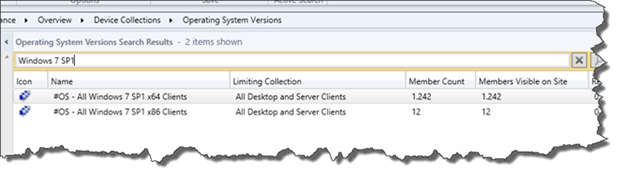
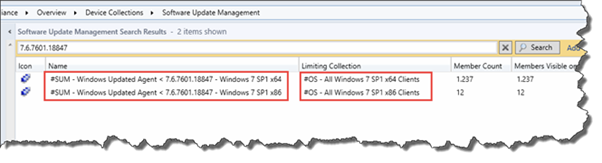
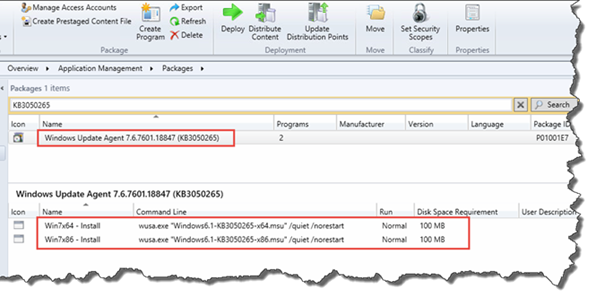
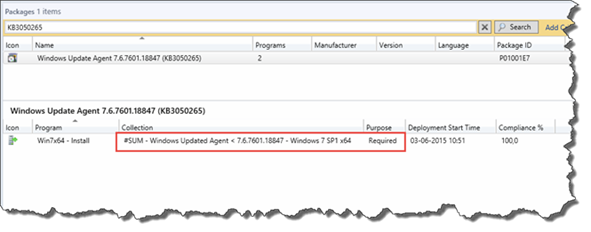
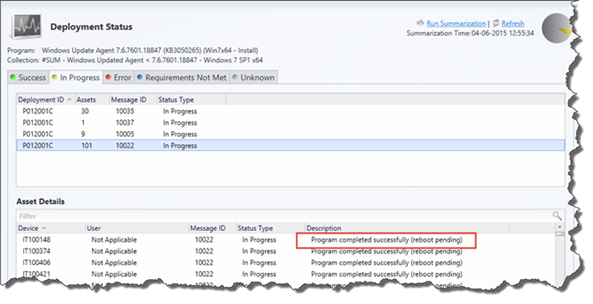
26 Comments
Pingback: Windows Update memory leak
First thing I need to do today, and here you have gone and done all the work. Thanks!!
Looks like both queries are for x64 systems. 🙂
Copy paste error… Nice catch 🙂
If you wanted to deploy this as an application rather than package; what would be the best detection method?
This is not an Application, so I would never do that 🙂
Actually you can deploy almost anything as an application including Windows Software Updates using a batch script. The batch script should contain Wusa.exe “%~dp0Windows6.1-KB3050265-.msu” /quiet /norestart. Move the batch script and the msu to your desired source location. After that, I usually copy an existing Application deployment that was created using a msi. Just change the name, source location, and replace the install field with whatever the batch file name is, ie myinstallscript.bat. You can do the same for the uninstall field too. The tricky part is the detention method. I will let you search for that as there are a few way to do it. Easier way is using a powershell script, but that depends on your environment polices. With all this being said, the way Ronni explained is by far the easier deployment method.
More info below:
https://social.technet.microsoft.com/forums/systemcenter/en-US/5a4a4dc7-845a-41d5-8694-95c3da38578f/how-are-people-deploying-hotfixes-msu-files
http://didyoutryrestarting.blogspot.com/2014/01/application-detection-method-for.html
Din x86 query er vist forkert 😉 …. X64-based?
Yep… Copy paste error 🙂
Just curious, this update shows up under the list of updates when you sync the SUP. Can you not simply deploy using software updates?
You can do that… But if you’re client is broken it wont get the update.
Hi Ronni,
Does this apply for SCCM2007R2 inftastructure as well?
Thanks,
Manish
The update is for the client OS, so yes.
I think your X86 query is incorrect…simple because it looks jsut like the x64 query…I think you want the system type to specify x86…
🙂
Yep 🙂
Ronni, there is in error in your x86 query, it must be
….and SMS_G_System_COMPUTER_SYSTEM.SystemType = “x64-based PC”
I think it’s just a c&p error 🙂
Ben
You’re 100% right 🙂
and SMS_G_System_COMPUTER_SYSTEM.SystemType = “x86-based PC” <<– x86-query
🙂
Pingback: Windows Update Client: system performance can be decreased during scans « Yuriweb's Weblog
For all of you trying to update an old or fresh installed win7:
Leave it 24hours “checking for updates”. It will find over 200 updates 😉
Why ms-chat-support didn’t know this! And why do they end a chat as soon as I’m trying to explain it to them to help others. Then they don’t waist time like they did with 10 hours remote control on my pc!
MS really is trying to let us choose to “upgrade” to win10. On win10 updates are very fast, but on win7 you need to let your pc go searching for updates days!
That’s why you need an automated solution to build new reference images 🙂
how can i deploy that so i can get Windows Update Agent version 7.6.7601.18847 in windows 7 x64
You can add the updated agent as a package or as part of your build and capture process. I prefer to do it as part of the image build process.
Pingback: Windows Update Agent Build Numbers for Windows 7 | Potent Engineer
Pingback: Configmgr How use compliance settings to check windows update agent version (WUA) is older ,Collection and SQL query | Eswar Koneti Blog